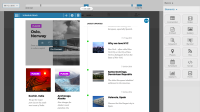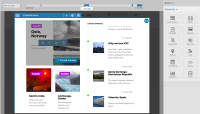Details
-
Story
-
Resolution: Obsolete
-
High
-
None
-
None
-
None
-
None
Description
Description
The pinning feature is to lock the selected content item to its current slot in the schedule block. No matter what actions occur post pinning (adding new content items or deleting other content items), the slot location of the content item will not change until the item is unpinned
Scenarios
Pinning a content item
Given I am logged into the eZ application And I am in the editing mode of the Landing page under ‘Page’ tab And one of the blocks on the landing page is a schedule block with more than 1 content item slot When I select the schedule block And hover over the pin icon Then the tooltip appears When I click the pin icon Then the content item should be pinned to the current location
Attachments
1.
|
As an Editor, I want to pin a content item in a schedule block (backend) |
|
InputQ | Unassigned |